Add Product Images to ConnectWise Custom Invoices
I’m not sure why I never thought of doing this before. Last week I set up a custom invoice for Brian Largent at Arclight Group and he asked if it was possible to dynamically display his product images in-line with their agreement additions, similar to how they display on his ConnectWise Sell invoices. Here’s a system that worked beautifully.
Step 1 – Set up a custom field to insert your product image URLs
To prepare our invoice template to dynamically insert the proper image, we need to add a custom field to the Product Setup > Overview table. Set it to Field Type: Hyperlink. It should look something like this:
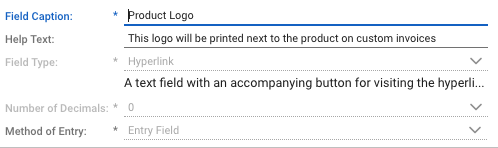
Step 2 – Set up your products
The next step is to update all the items in your product catalog that you want to display images for. For Arclight, I had them set up 150×150 images for each, upload them to their website, and enter the URL in the newly-created Product Logo custom field.
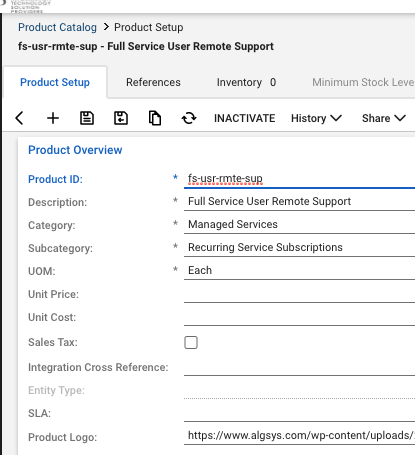
Step 3 – Update your custom invoice
This step requires a custom invoice built in Report Writer. If you don’t have one already, you can follow along with the ConnectWise-provided example under Custom Forms > Finance. The report you’ll want to update is the Agreement Additions subreport that is tied to the Agreement Invoice template. In your additions report, add another column to your product listing that’s just a bit bigger than your logo. For Arclight, I scaled the logo down to 100×100 and made the product box a little larger than that so it would fit inside the lines. In that column, you’ll reference a field for your image like below.
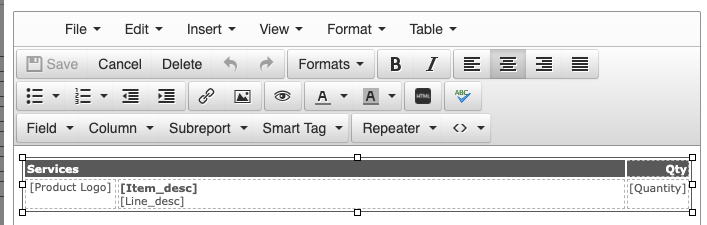
Next, go to your Data Sources and join in the v_IV_Item_Custom_Fields column on IV_Item_RecID.
Then, in your [Product Logo] field, add the custom expression below. The the “ELSE” URL, you should enter the location of a placeholder image of the same dimensions. Depending on your preference, you could probably also just have it create a blank box there. This image will be used if there is no value entered in the Product Logo custom field for a particular product.
CASE WHEN [Product Logo] IS NOT NULL THEN '<IMG SRC="'+[Product Logo]+'" width="100">' ELSE '<IMG SRC="https://www.yourdomain.com/path/to/placeholder.png" width="100">' ENDThe Result
Once you have your template set up, you can add it to your invoice templates and use it with the standard ConnectWise Invoicing screen. Here’s how our Arclight test invoice looks.
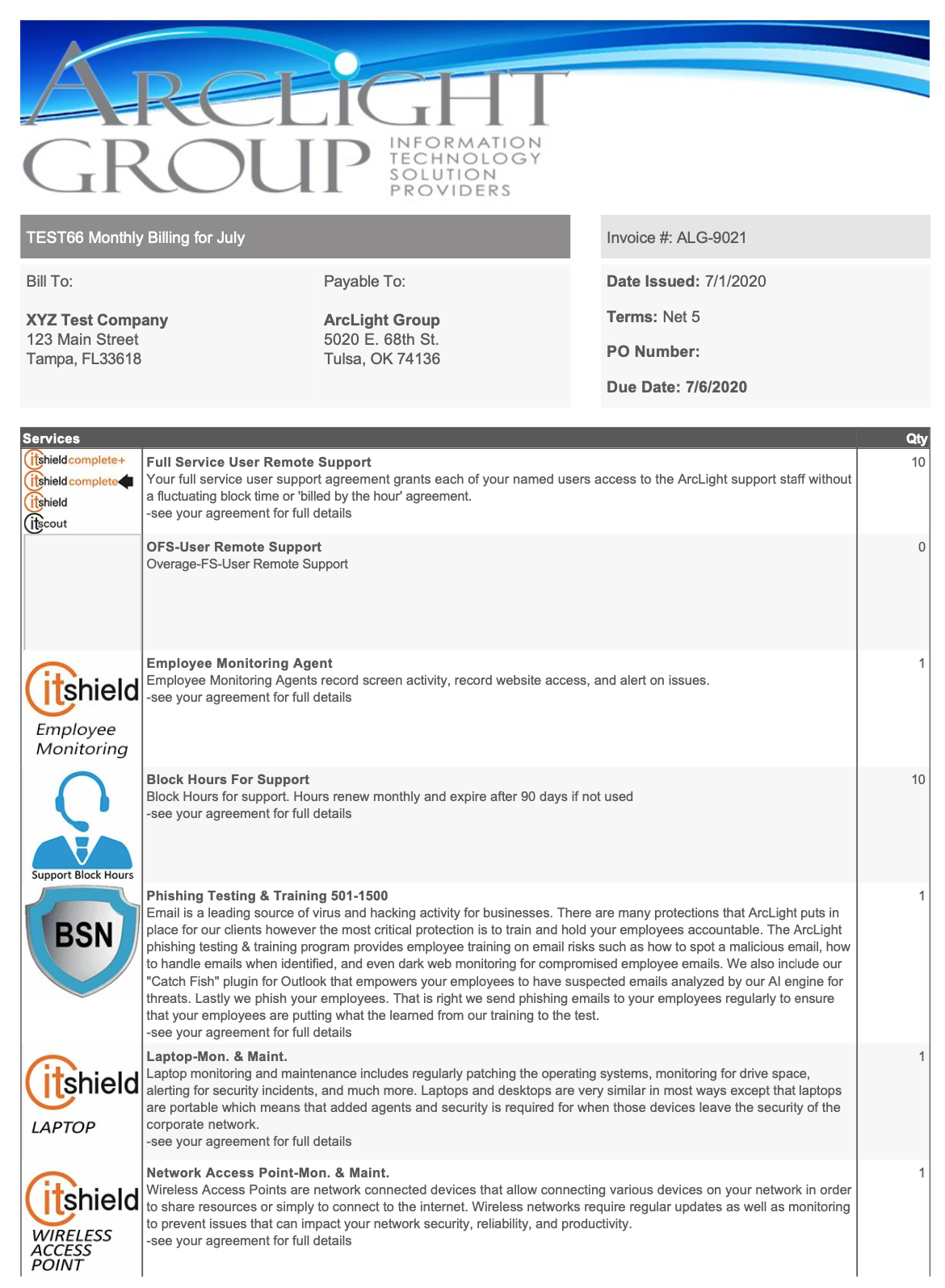
Want to do more?
Now, before you go and update all your reports to show negative numbers in parentheses, do you have any other Report Writer formatting issues you’ve been struggling with? Contact us for one-on-one help or connect with us on the ConnectWise subreddit or the ConnectWise University Forums.