Duplicate Configurations In ConnectWise – Build with Report Writer
A ConnectWise University forum poster recently asked how to create a report to highlight instances of duplicate configurations in ConnectWise. Below is a quick guide to creating a simple report of configs by Company, with counts of more than 1 of a given name highlighted. I’ll also show you how to set this up as an emailed report that only alerts you if there are any results.
Creating the report
- Go to Report Writer and start a New report
- For the Data Source, select v_rpt_Configuration
- Set up the fields like this:
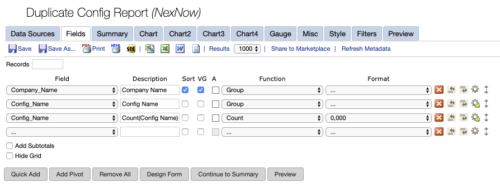
- Click the gear icon on your Count field to go to Advanced Field Properties and enter 2-999999:Red to make counts greater than 1 highlight red
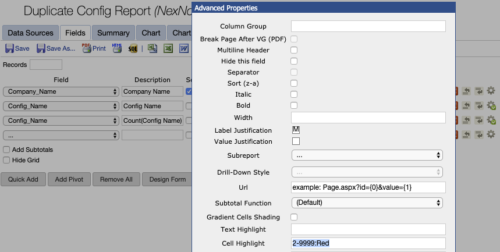
- Click Preview to see your results.
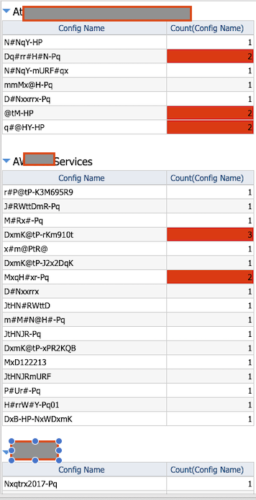
- You can see that I’ve obfuscated the names as this is one of my clients’ live instances but you will see all the normal config names above. If you want to get fancy, you could even create links to go right from the config name to the configuration page for it.
Emailing the report when there are duplicates
Now that you’ve created a report of duplicate configurations in ConnectWise, let’s set it to email you only when you need to act. To start, we’ll want to edit the report to only show duplicates by using Filters:
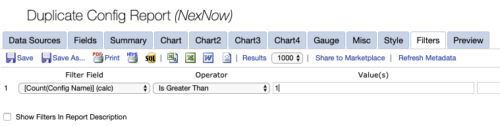
Now go to the Misc tab to set your email address, Repeat Type, and Send As type (I chose Embedded)
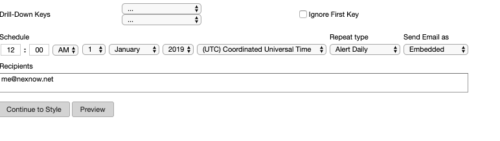
If you only want the report to send if there are results, be sure to choose an “Alert” type. Now you’ll get an email any time there are duplicate configurations in ConnectWise.
Want to do more?
Want to do your own ConnectWise reporting in Report Writer, Power BI, or another reporting tool? Contact us for one-on-one help or connect with us on the ConnectWise subreddit or the ConnectWise University Forums.