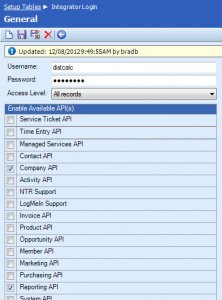Version 1.2 update of Client Distance Calculator for ConnectWise
The Client Distance Calculator has been a tool available on NexNow since summer of 2012. The calculator is a .NET-based application that retrieves your client data using the ConnectWise API and uses the Google Maps API to calculate the distance between your office and each of your client sites. It got updated in December 2012 and now another update pushing the tool to version 1.2.
ConnectWise updates its API’s from time to time and so too must tools that rely on it. The newest version of the Client Distance Calculator adjusts to these changes better than the previous version.
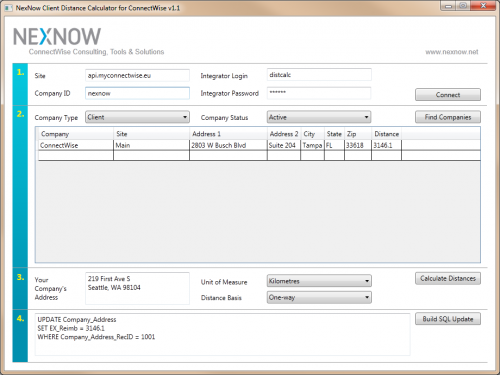
Enhancements
- Population of the status and type dropdowns should show all active items.
Create integrator login
After downloading the Client Distance Calculator for ConnectWise, the first thing you’ll need to do is create an integrator login within ConnectWise:
- Open ConnectWise and navigate to Setup > Setup Tables.
- Find the Integrator Login setup table.
- Click the New
 icon and create a new integrator login with the following properties:
icon and create a new integrator login with the following properties:- Username & password: your choosing
- Access Level: All Records
- Enable Available API(s): Company API, Reporting API
- Click the Save
 icon.
icon.
Using the client distance calculator
- After you’ve extracted and launched the calculator, enter the following information so it can connect to your instance of ConnectWise via the API:
- Site (without the http:// or https:// prefix) & Company ID: enter your ConnectWise site and company ID, both of which you can find on your ConnectWise login screen.
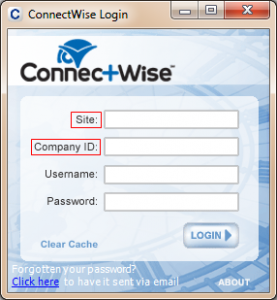
- Integrator Login & Password: enter the integrator login and password you created in the previous step.
- Site (without the http:// or https:// prefix) & Company ID: enter your ConnectWise site and company ID, both of which you can find on your ConnectWise login screen.
- Click the Connect button to connect to your instance of ConnectWise and download your list of company types and statuses.
- Select a company type and status from the drop-down menus provided and click the Find Companies button to download all of the sites for clients matching the company type and status you selected. Depending on the number of clients and client sites you have, retrieving this information via the API can take a bit of time (sometimes up to 20-30 seconds), so be patient!
- Enter your company’s address in the field provided.
- Select whether you’d like the distance between your office and your client’s site to be calculated in miles or kilometres and one-way or round-trip. Then click the Calculate Distances button. The distances will then appear in the record grid above as a new column.
Updating your ConnectWise database
Unfortunately, ConnectWise does not provide access via the API to the field that stores the default mileage reimbursement distance for company sites. To get around this, you can click the Build SQL Update button to generate a series of SQL update statements that you can use to load the distances calculated by the tool into your ConnectWise database. Sadly, this last – and arguably most important step – is something only on-premise partners will be able to do.
Want to do more?
Do you want to do more of your own ConnectWise reporting in Report Writer, Power BI, or another reporting tool? Contact usfor one-on-one help or connect with us on the ConnectWise subreddit or the ConnectWise University Forums.