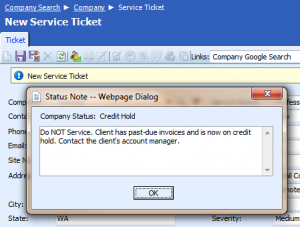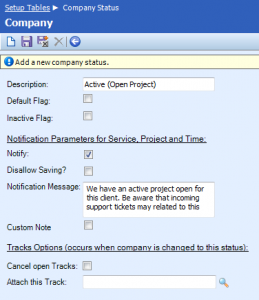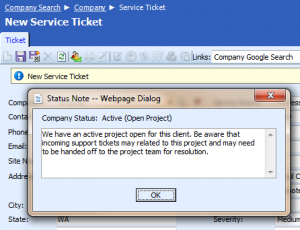Using a company status to alert your support team about open projects
One of the challenges of running an IT services company that provides both ongoing support and also project-based services clients is making sure the proverbial hands know what each other is up to.
Often, a client will submit a support issue to your helpdesk and your support engineers will spend time trying to investigate and resolve the issue, only to find out that the issue relates to a project that’s underway and should have been handed off to the project engineer for resolution.
Here’s a way that you can use a company status within ConnectWise to build a communication pathway between your support and projects teams, so that the right team is tackling the issue!
Overview
You’re probably already familiar with using company statuses in ConnectWise to classify companies as active, inactive, competitor, and so on, but you may not be aware that you can also use them to communicate bits of additional info to your staff.
The classic ConnectWise example is using a company status of Credit Hold to let your staff now to not provide service to a particular client due to unpaid invoices. A notice is displayed in a pop-up window each time a service ticket is created or opened:
We’ll use the same concept and mechanism in ConnectWise to communicate to your support staff that an active project is underway.
Creating the new company status
The first thing you’ll need to do is create a new company status. Here’s how:
- Open ConnectWise and navigate to Setup > Setup Tables > Company Status.
- Click the New icon.
- In the Description field type Active (Open Project). Of course, you can chose a different status name, but you’ll want something that communicates that the client is still active and that they have a ConnectWise project underway.
- Click the Notify check box and enter a message in the Notification Message field. This is the message that will be displayed in the pop-up window each time a service ticket is created or opened for a particular client. For example:
“We have an active project underway for this client. Be aware that incoming support tickets may relate to this project and you may need to hand off this ticket to the project team for resolution.”
Once you’re done, click the Save icon and then you’ll be ready to put the new company status to use.
Putting it into use
The next thing you’ll need to do is insert a step in the workflow your company uses when setting up new projects. Essentially, somebody with permission to access the company finance screen will need to go in and change the client’s status to the new company status you just created. Ideally this would happen just before engineering work begins on the project. Then each time a service ticket is created or opened for that client, your staff will see the following pop-up window:
Beyond remembering to change the status back to your normal, active status once engineering work is complete on the project, that’s it! Let us know how this works for you by leaving a comment below.
A special thanks to Craig Fulton, of ConnectWise Consulting, for sharing this tip at last week’s 5-hours Ahead user group meeting in London!
Want to do more?
Do you want to get more out of ConnectWise? Contact us for one-on-one help or connect with us on the ConnectWise subreddit or the ConnectWise University Forums.