Passing Parameters via URL with Report Writer
I’ve had a couple of folks ask for help recently with creating custom URLs to go directly into a report. For example, you may have a workflow rule that sends the account manager an email for an expiring agreement. You want that email to attach a link to an agreement report for the same client. This guide will show you how to pass parameters via URL in Report Writer to accomplish this.
This is pretty simple to do with Report Writer. All you need to do is set up a parameter in the Filters section and build a URL with the proper syntax. Then, you can open the report directly into the relevant result(s).
Report Setup
For the Filter setup, it’s as simple as choosing your filter field and checking the box to make it a parameter:
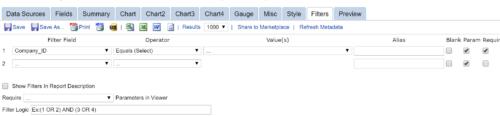
Link Setup
For the URL, you’ll use the same syntax as you would for a custom invoice. Put the value you want in your filter after P1Value=. Here’s how it will look for a North American cloud partner:
https://na.myconnectwise.net/v4_6_release/reporting/rs.aspx?rn=ReportFolder%5CMy+Report+Name&companyName=NexNow&P1Value=test
You can also get your link by opening the report in Report Writer and clicking the Email icon to compose an email with the URL. Then, modify that URL to replace ReportViewer with rs and add &P1Value=yourvalue to the end.
Using Your Link With a Variable to Pass the Parameter
I won’t cover every potential use of your URL, but here’s one way you can set up a workflow email with and use variables to pass a parameter to the report:

Want to do more?
Now you are able to pass parameters via URL to Report Writer. Do you want to do more of your own ConnectWise reporting in Report Writer, Power BI, or another reporting tool? Contact us for one-on-one help or connect with us on the ConnectWise subreddit or the ConnectWise University Forums.